Canon EOS 5D Mark IV: Opening The RAW Files In Capture One
ByThis post is also available in:
Dutch
Update 20-09-2016: Capture One 9.3 has been released now, with official support for the Canon 5D Mark IV RAW files. The steps described in this article aren’t necessary anymore!
Last Thursday the long-awaited Canon EOS 5D Mark IV camera came out. Unfortunately one of the best RAW converters, Phase One Capture One, doesn’t import the RAW files from the camera yet. Last Friday I found an unofficial solution, a “hack”, being able to import those files in Capture One and process them, until the official release of Capture One. I’ll explain you how, but there are some things you have to remember.
- The EXIF data will be changed to the Canon EOS 5DS, we will trick Capture One
- Capture One doesn’t provide an ICC profile for the Canon EOS 5D Mark IV yet so it will use the Canon EOS 5DS profile
- There can be some white balance inconsistencies, especially with the new “pure white balance” camera mode, it seems to revert to “ambient white balance”
- Tethering won’t work yet, because we will be “hacking” the RAW files before importing them
- Please make a backup of your RAW files first
- Did I say it already? Please backup your original RAW files first…
We will use the free open source exiftool program to modify the EXIF data of the RAW files. I use it on the Mac, but exiftool also works on Linux and it should also work on Windows, although I cannot test that. I wil explain the steps for the Mac.
- Install exiftool from their website, Mac users can choose the Mac OS X package or install it through Homebrew with brew install exiftool
- Place the RAW images from the Canon EOS 5D Mark IV in a folder. I made a folder on my desktop named “RAW-Files”, please make a backup of your original RAW files first as mentioned above
- Open the Terminal app. By default it’s installed in Applications -> Utilities, but you can also open it by pressing CMD + Space and then typing Terminal
- Enter the following command, without pressing enter/return yet:
exiftool -model="Canon EOS 5DS" -preserve -overwrite_original
- Insert a blank space (directly after -overwrite_original)
- Drag and drop the “RAW-Files” folder from your desktop onto your Terminal window, so Terminal inserts automatically the full path to the folder onto the command line
- Remove the extra space and insert a slash and an asterisk at the end: /*
- In my case, the whole command looks like this:
exiftool -model="Canon EOS 5DS" -preserve -overwrite_original /Users/hans/Desktop/RAW-Files/*
- Press enter/return and wait
- Finished! You can close Terminal now and open the files with Capture One 😃
Thanks to AronQZ for the reminder about the EOS 5DS camera model name, because last Friday I experimented with the name of the Canon EOS 1DX Mark II and others and because of my busy schedule I didn’t remember exactly which was which anymore.
Now you can evaluate the great sharpness and dynamic range of your brand new RAW shots in Capture One. You can use this “hack” until Capture One officially supports the Canon EOS 5D Mark IV. I will update this post as soon as the new Capture One with official support will be released.
Update: now there’s a thread on DPReview with background information.
App Update: I created a quick app (and you still need exiftool installed too). You can drag & drop the RAW files on the program icon and it will convert the files for you. It looks for the exiftool program in /usr/local/bin (I installed it via Homebrew). Download it here: 5divto5ds-app and give it a try. I also created a version for when exiftool is installed in /usr/bin and you can download it here: 5divto5ds-2-app.
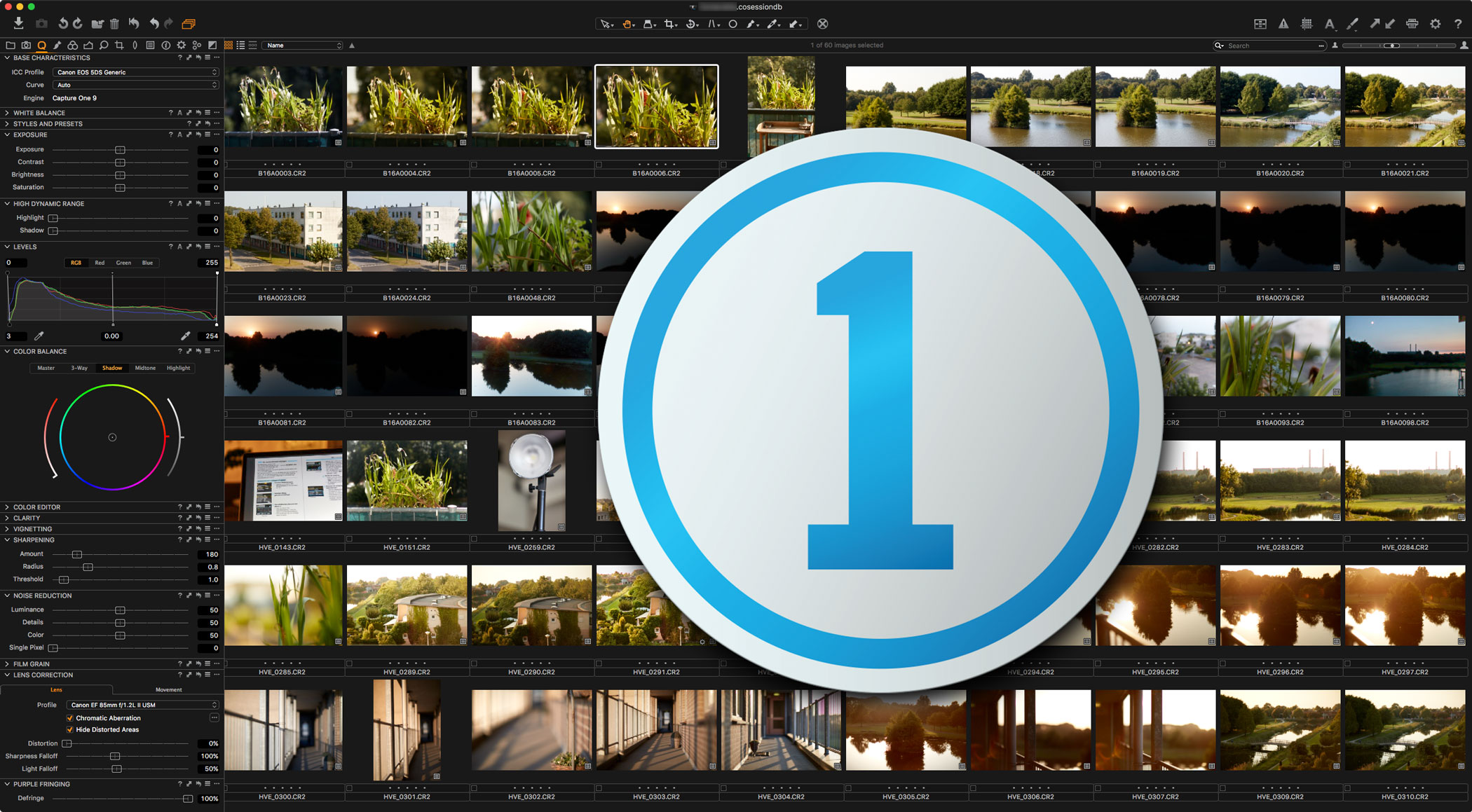
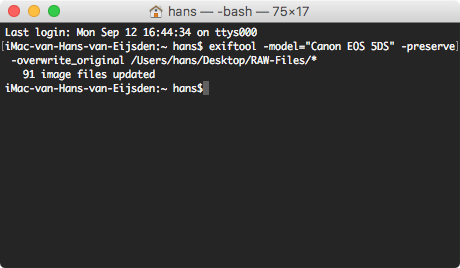
Ondanks dat ik best goede ogen heb, is grijze tekst op een zwarte achtergrond nogal lastig te lezen. Misschien een tipje om er iets meer contrast in te maken.
Verder goede tip trouwens! Ik ga ‘t gelijk uitproberen, aangezien ik net als alle andere 5d4-bezitters nog vastzit aan DPP voor m’n raw-bestanden.
Thanks voor de tip Arno! Ga ik doen.
Ik deel je DPP-leed. Veel plezier met C1! 😃
Nogmaals dank voor je tip. Vooral die 5divto5ds-app werkt hier perfect en hij leest m’n cr2’s nu probleemloos in 🙂
Tekstcontrast aangepast 😃
Mine says it can’t update due to errors. 🙁
Erics-iMac:~ ericdraht$ exiftool -model=”Canon EOS 5DS” -preserve -overwrite_original /Users/ericdraht/Desktop/temp/_B2A0003.CR2_original.cr2/*
Error: File not found – EOS
Error: File not found – 5DS”
Error: File not found – /Users/ericdraht/Desktop/temp/_B2A0003.CR2_original.cr2/*
0 image files updated
3 files weren’t updated due to errors
Erics-iMac:~ ericdraht$ exiftool -model=”Canon EOS 5DS” -preserve -overwrite_original /Users/ericdraht/Desktop/temp/*
Error: File not found – EOS
Error: File not found – 5DS”
10 image files updated
2 files weren’t updated due to errors
Erics-iMac:~ ericdraht$
Please make sure to use the correct “” characters.
I updated the article to make it more clear, just copy & paste again. 😃
It works now! Thanks so much!
This works great, thank you!
Unfortunately I still have to shoot tethered to the Canon software but this enables me to edit and process in C1Pro.
This works perfectly!
You can also use Capture one to convert to DNG and then they can be opened in Photoshop and Lightroom too!
This was perfect, thanks!!
Is this still the only way to get the raws into capture?
Nope! Some minutes ago, Capture One 9.3 has been released with official support for the Canon 5D Mark IV RAW files. I also updated the article. Enjoy! 😃 https://www.phaseone.com/en/Download.aspx
Hans, thank you for your help!
Since today there is the long waited camera raw update 9.7 with IV support.
kind regards Huub
You’re welcome! And yes, I know, here I’m calibrating light meters to C1 and ACR the whole day already. 😜
Nice solution, Can you please share latest version of capture One.
Yes! You can download it here: https://www.phaseone.com/en/Download.aspx